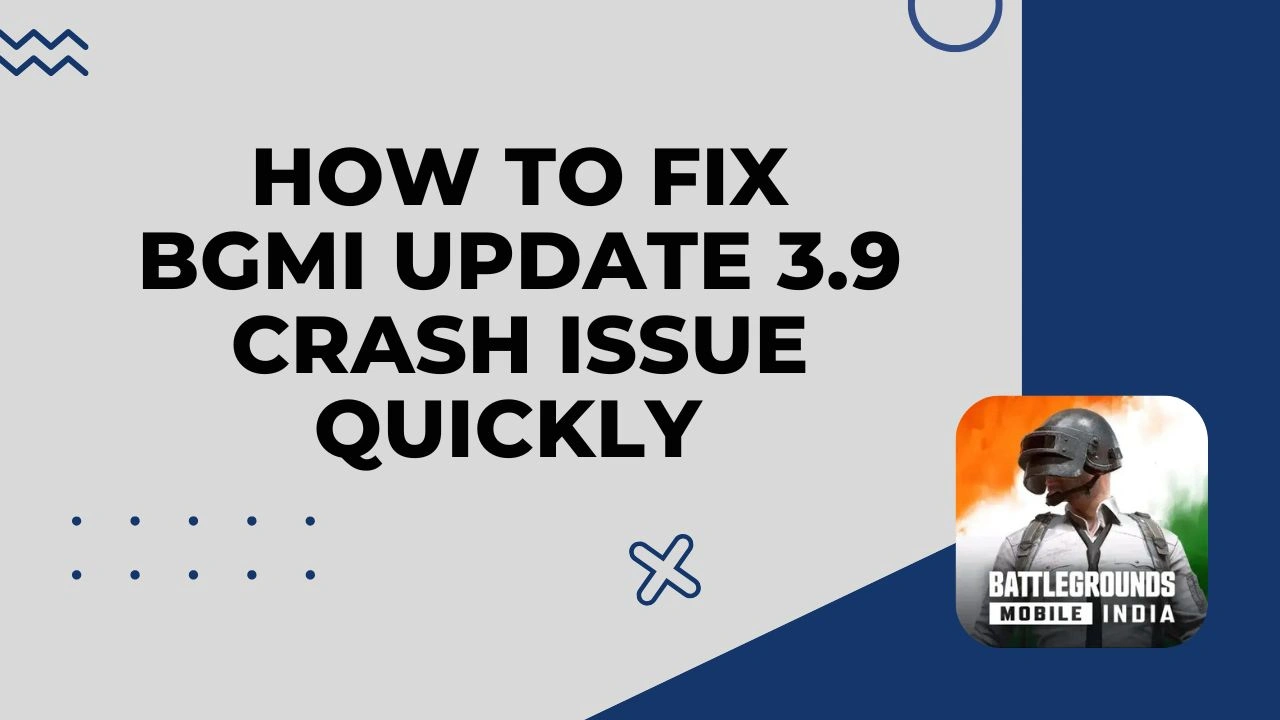Have you updated BGMI to version 3.9 and now your game keeps crashing? You’re not alone. Many players are experiencing the same issue after installing the latest update. While the update brings exciting new features, it has also introduced unexpected bugs and performance problems. The good news is that you don’t need to worry—there are some simple and 100% working methods to fix BGMI crash issues.
In this guide, we’ll look at why BGMI crashes after updates and how you can fix it quickly on any Android or iOS device.
Why Does BGMI Crash After the 3.9 Update?
Before jumping into solutions, it’s important to understand why your game is crashing. Most of the time, the problem is not with your phone but with the update itself. New features sometimes bring bugs, and these bugs cause crashes until a small patch is released. Another common reason is corrupted resource files—when skins, outfits, or maps don’t merge properly with the game after an update.
If you’re using a low-end device, the problem becomes worse. The full BGMI installation with all resources can take up to 35–40 GB, which puts too much load on devices with limited RAM and storage. On top of that, unstable internet connections, especially when switching between 4G and 5G, can also cause sudden crashes.
Now that you know the reasons, let’s move on to the fixes.
Setp by Step Method to Fix BGMI 3.9 Crash Issue
Method 1: Clear Cache and Data
The first thing you should try is clearing the app cache and data. Many players have reported that this alone fixes the crash.
To do this, go to Settings > Apps > BGMI, then select Clear Cache and Clear Data. After that, restart the game. If the problem still continues, don’t worry—there are other solutions.
Method 2: Use the In-Game Repair Tool
BGMI has a hidden gem inside its login screen—the Repair Tool. Most players only select “Routine Repair,” but that often isn’t enough. To fix the crash issue properly, follow these steps:
- Log out of your BGMI account.
- On the login screen, tap on the Repair option.
- Instead of only selecting Routine Repair, scroll down and also choose Repair Resources.
- Confirm and restart the game.
Keep in mind that repairing resources will delete your downloaded skins, outfits, and maps. You’ll need to download them again, but this method usually solves most crash problems.
Method 3: Reinstall the Game
If clearing cache or repairing resources doesn’t work, the safest option is to reinstall BGMI. Uninstall the game completely and then download it again from the official Google Play Store or App Store. This ensures that all corrupted files are removed and fresh files are installed. Once you log back in, you’ll notice a smoother experience.
Method 4: Fix Internet-Related Issues
Sometimes the crash has nothing to do with the update itself but with your internet connection. Here are a few things you can try:
- Reset your APN settings.
- Use a custom DNS such as Google DNS (8.8.8.8 / 8.8.4.4) for better stability.
- If you are playing on 5G and facing crashes, switch back to 4G and see if the problem continues. Many players report that 5G fluctuations cause BGMI to freeze or close unexpectedly.
Method 5: Optimize for Low-End Devices
If you are using a phone with less storage or RAM, BGMI will naturally struggle to run smoothly after updates. The solution is to remove unnecessary resources. Delete unused resource packs and only keep essential maps like Erangel. This reduces the load on your device and helps prevent crashes.
Final Thoughts
The BGMI 3.9 update may have brought exciting features, but the crash issue is frustrating for many players. Thankfully, it can be fixed easily by clearing cache, using the repair tool, reinstalling the game, or optimizing your device and internet settings.
Try the methods above one by one, and you’ll definitely find the one that works for you. With these fixes, you can get back to enjoying BGMI without interruptions.